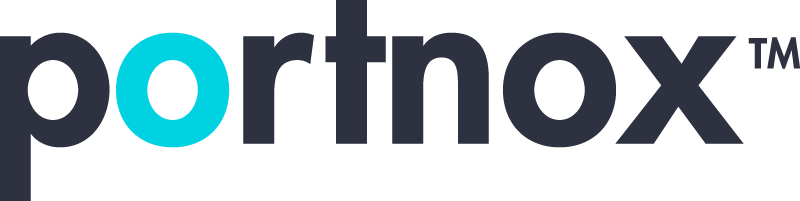Cybersecurity 101 Categories
What is SSH passwordless login?
SSH passwordless login is a method that allows you to log into an SSH server without needing to enter your password each time. This is achieved using a pair of cryptographic keys: a private key and a public key. Here’s how it works:
- Generate Key Pair: On your local machine, you generate a pair of SSH keys using a command like
ssh-keygen. This creates two files: a private key (which you keep secure and never share) and a public key. - Copy Public Key to Server: You copy the public key to the remote server you wish to log into. This is typically done using a command like
ssh-copy-id user@remote_server. - Configure SSH Server: The public key is added to a special file on the server (
~/.ssh/authorized_keys). The SSH server is configured to accept logins using keys from this file. - Login Using Private Key: When you attempt to log into the server, the SSH client uses your private key to create a signature. The server verifies this signature using the public key you provided. If they match, the server grants you access without prompting for a password.
Benefits of SSH Passwordless Login
- Convenience: No need to enter your password each time you log in.
- Security: Private keys are typically more secure than passwords, which can be guessed or cracked.
Setting Up SSH Passwordless Login
- Generate SSH Key Pair:
ssh-keygen -t rsa -b 4096 -C "[email protected]"Follow the prompts to save the key pair (usually in
~/.ssh/id_rsafor the private key and~/.ssh/id_rsa.pubfor the public key). - Copy Public Key to Server:
ssh-copy-id user@remote_serverThis command will copy the contents of your public key (
~/.ssh/id_rsa.pub) to the~/.ssh/authorized_keysfile on the remote server. - Login to the Server:
ssh user@remote_serverIf everything is set up correctly, you should be logged in without being prompted for a password.
Troubleshooting
- Ensure the permissions on the
.sshdirectory and theauthorized_keysfile are correct (typicallychmod 700 ~/.sshandchmod 600 ~/.ssh/authorized_keys). - Check the SSH server configuration to ensure it allows key-based authentication (
PubkeyAuthentication yesin/etc/ssh/sshd_config).
By setting up SSH passwordless login, you enhance both security and convenience when accessing remote servers.
How does SSH passwordless login work?
SSH passwordless login works through a mechanism known as public key authentication. This method uses a pair of cryptographic keys: a private key kept on the client machine and a corresponding public key stored on the SSH server. Here’s a step-by-step breakdown of how it works:
Step-by-Step Process
- Key Pair Generation:
- The user generates a pair of SSH keys on their local machine using a command such as:
ssh-keygen -t rsa -b 4096 -C "[email protected]"
- This command creates two files:
id_rsa(the private key)id_rsa.pub(the public key)
- The user generates a pair of SSH keys on their local machine using a command such as:
- Copying the Public Key to the Server:
- The user copies the public key to the remote server using a command like:
ssh-copy-id user@remote_server
- Alternatively, the user can manually append the contents of
id_rsa.pubto the~/.ssh/authorized_keysfile on the server.
- The user copies the public key to the remote server using a command like:
- Public Key Authentication Setup:
- The public key is added to the
~/.ssh/authorized_keysfile on the server under the user’s home directory.
- The public key is added to the
- SSH Connection Attempt:
- When the user attempts to connect to the server:
ssh user@remote_server
- The SSH client on the local machine offers the private key as a proof of identity.
- When the user attempts to connect to the server:
- Challenge and Response:
- The SSH server generates a challenge (a random string) and sends it to the client.
- The client uses its private key to sign this challenge, creating a digital signature.
- Verification:
- The server uses the public key stored in
~/.ssh/authorized_keysto verify the digital signature. - If the signature matches, the server knows that the client possesses the corresponding private key and grants access.
- The server uses the public key stored in
Benefits of SSH Passwordless Login
- Increased Security: Private keys are difficult to guess or crack compared to passwords.
- Convenience: Users can log in without typing a password, which is particularly useful for automated scripts and frequent access.
Detailed Example
Step 1: Generate SSH Key Pair
ssh-keygen -t rsa -b 4096 -C "[email protected]"
- Save the key pair in the default location (
~/.ssh/id_rsaand~/.ssh/id_rsa.pub).
Step 2: Copy Public Key to Server
ssh-copy-id user@remote_server
- This copies
id_rsa.pubto~/.ssh/authorized_keyson the server.
Step 3: Login to the Server
ssh user@remote_server
- If configured correctly, this should log you in without a password prompt.
Troubleshooting
- Permissions: Ensure the correct permissions for the
.sshdirectory andauthorized_keysfile:chmod 700 ~/.ssh
chmod 600 ~/.ssh/authorized_keys
- SSH Server Configuration: Ensure that the SSH server allows key-based authentication by checking
/etc/ssh/sshd_config:PubkeyAuthentication yes
Restart the SSH service if changes are made:
sudo systemctl restart sshd
By following these steps, you can set up and understand how SSH passwordless login enhances both security and convenience in managing remote server access.
Is SSH passwordless login more secure?
Yes, SSH passwordless login is generally considered more secure than traditional password-based login. Here are the key reasons why:
1. Strength of Cryptographic Keys
- Private Key Security: Private keys are typically much longer and more complex than most passwords, making them significantly harder to brute-force or guess.
- Encryption: The keys use robust encryption algorithms (e.g., RSA, ECDSA, or ED25519), which provide strong security guarantees.
2. Protection Against Common Attacks
- Brute-Force Attacks: Since there is no password to guess, attackers cannot perform brute-force attacks to gain access.
- Phishing: Users are not prompted to enter a password, which reduces the risk of phishing attacks where attackers trick users into providing their passwords.
3. Multi-Factor Authentication
- Passphrase Protection: The private key can be protected with a passphrase, adding an additional layer of security. This means even if the private key file is stolen, it cannot be used without the passphrase.
- Key-Based Authentication: SSH keys can be combined with other authentication methods, such as One-Time Passwords (OTP), for multi-factor authentication.
4. Less Frequent Credential Sharing
- Credential Management: SSH keys are easier to manage for automation and scripts, reducing the need to share or hard-code passwords in scripts or configuration files.
- User-Specific Keys: Each user can have their own SSH key, and the public keys can be managed on the server to control access, making it easier to revoke access for a specific user without changing the server’s password.
5. Auditing and Logging
- Access Logs: SSH servers can log which key was used for authentication, providing a more precise way to track and audit access compared to password-based logins.
6. Prevention of Key Reuse
- Unique Keys: Each user can generate unique keys for different servers or services, preventing the risk associated with reusing passwords across multiple sites or systems.
Implementation Considerations
While SSH passwordless login is more secure, it is crucial to implement it correctly to avoid potential vulnerabilities:
- Secure Storage of Private Key: Ensure the private key is stored securely on the local machine, with appropriate file permissions (
chmod 600 ~/.ssh/id_rsa). - Passphrase Protection: Use a strong passphrase for the private key to add an extra layer of security.
- Authorized Keys Management: Regularly review and manage the
~/.ssh/authorized_keysfile on the server to ensure only authorized keys are allowed.
Example Setup
Generate SSH Key Pair
ssh-keygen -t rsa -b 4096 -C "[email protected]"
Copy Public Key to Server
ssh-copy-id user@remote_server
Login to Server
ssh user@remote_server
By following these practices, SSH passwordless login can significantly enhance the security of remote server access compared to traditional password-based methods.
What are the disadvantages of SSH passwordless login?
While SSH passwordless login offers numerous security and convenience benefits, there are some potential disadvantages and challenges to consider:
1. Initial Setup Complexity
- Key Management: Generating, distributing, and managing SSH keys can be more complex than simply using passwords, especially for users unfamiliar with SSH or cryptographic principles.
- Configuration: Properly configuring both client and server for key-based authentication can require more steps and attention to detail.
2. Security of Private Key
- Private Key Protection: If the private key is not adequately protected (e.g., encrypted with a strong passphrase), it can be a security risk. If someone gains access to your private key file, they can potentially access any server for which the key is authorized.
- Key Theft: Storing private keys on unsecured machines or sharing them insecurely can lead to key theft.
3. Complexity in Revocation
- Key Revocation: If a private key is compromised, all authorized servers must have the corresponding public key removed from the
~/.ssh/authorized_keysfile. This can be cumbersome to manage, especially in environments with many servers. - User Management: Managing user access requires careful tracking of which keys are authorized for which users on which systems.
4. Access Control Challenges
- Lost Keys: If a user loses their private key and does not have a backup, they will need to set up new keys and distribute the public key to all authorized servers again.
- Multiple Devices: Users who access servers from multiple devices need to generate and manage separate key pairs for each device, which can complicate the setup.
5. Dependency on the Client Environment
- Local Machine Security: The security of SSH passwordless login depends significantly on the security of the user’s local machine. If the local machine is compromised, the private keys stored on it can be at risk.
- Backup and Recovery: Ensuring private keys are backed up securely is critical, as losing them without a backup can result in loss of access to servers.
6. Passphrase Management
- Passphrase Usage: While using a passphrase for the private key adds security, it can also reduce convenience, as the passphrase must be entered each time the key is used (unless using an SSH agent).
Example: Revoking Access
If a user’s key is compromised or they leave the organization, every server where their public key is stored must be updated:
ssh user@remote_server
nano ~/.ssh/authorized_keys
# Remove the user's public key
Mitigation Strategies
- Use SSH Agents: SSH agents can manage private keys and handle passphrases, reducing the need to enter passphrases repeatedly.
- Automated Key Management: Tools like Ansible or Puppet can automate the distribution and revocation of SSH keys across many servers.
- Regular Audits: Regularly audit and update the
~/.ssh/authorized_keysfiles to ensure only authorized keys are present. - Backup Keys: Keep secure backups of private keys in a safe, encrypted storage.
Conclusion
While SSH passwordless login is generally more secure and convenient than password-based authentication, it requires careful management and consideration of potential risks. Implementing best practices for key management, secure storage, and regular audits can help mitigate these disadvantages.