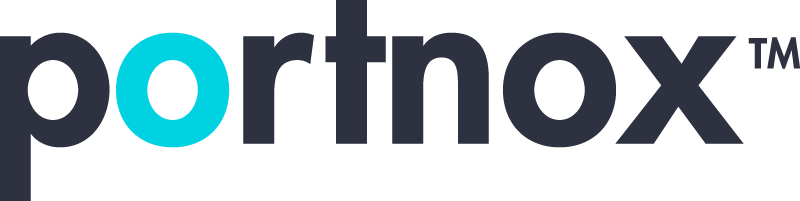Cybersecurity 101 Categories
What is WiFi Security?
Wi-Fi security refers to the measures and protocols designed to protect wireless networks and the devices connected to them from unauthorized access, data breaches, and other cyber threats. It involves various strategies to ensure that only authorized users can access the network and that data transmitted over the network remains secure.
Key aspects of Wi-Fi security include:
- Encryption
- Encrypting data transmitted over the Wi-Fi network to prevent eavesdropping and data interception. Common encryption protocols include WEP, WPA, WPA2, and WPA3, with WPA3 being the most secure and recent standard.
- Authentication
- Ensuring that only authorized users can access the network. This can be done using passwords, MAC address filtering, or more advanced methods like RADIUS servers and certificates.
- Network Segmentation
- Dividing the network into segments to limit access and reduce the impact of potential security breaches. For example, creating separate guest networks for visitors.
- Firmware Updates
- Regularly updating the router and other network devices to patch security vulnerabilities and improve overall security.
- Firewall
- Using firewalls to monitor and control incoming and outgoing network traffic based on predetermined security rules.
- VPN (Virtual Private Network)
- Using a VPN to create a secure connection over the Wi-Fi network, especially when accessing sensitive information or connecting to public Wi-Fi.
- SSID Management
- Configuring the SSID (Service Set Identifier) settings to prevent the network name from being broadcasted publicly, thus reducing the risk of unauthorized access.
- Monitoring and Intrusion Detection
- Continuously monitoring the network for unusual activities and using intrusion detection systems to identify and respond to potential threats.
- Physical Security
- Ensuring that network devices, such as routers and access points, are physically secure and not easily accessible to unauthorized individuals.
By implementing these and other security measures, individuals and organizations can protect their Wi-Fi networks from various threats and ensure the privacy and integrity of their data.
How can a wireless network be secured?
Securing a wireless network involves a combination of strategies and practices designed to protect against unauthorized access, data breaches, and other cyber threats. Here are key steps to secure a wireless network:
- Use Strong Encryption
- WPA3: Use the latest Wi-Fi Protected Access (WPA3) encryption protocol, which provides stronger security than its predecessors, WPA2 and WEP.
- WPA2: If WPA3 is not available, WPA2 with AES encryption is the next best option.
- Set a Strong, Unique Password
- Use a complex and unique password for your Wi-Fi network. Avoid common words, phrases, or easily guessable information.
- Change Default Settings
- Change the default SSID (network name) and administrator credentials of your router. Default settings are well-known and can be exploited by attackers.
- Enable Network Authentication:
- Use a strong authentication method, such as WPA3-Personal or WPA3-Enterprise, which can include using a RADIUS server for larger networks to manage user authentication.
- Disable WPS (Wi-Fi Protected Setup)
- WPS can be exploited by attackers to gain access to your network. Disabling it enhances security.
- Firmware Updates
- Regularly update your router’s firmware to ensure it has the latest security patches and features.
- Enable Network Firewalls
- Use the built-in firewall on your router to monitor and control incoming and outgoing network traffic.
- Implement Network Segmentation
- Create separate networks for different purposes, such as a guest network for visitors. This limits access to your main network.
- Use MAC Address Filtering
- Limit access to your network by specifying which devices (based on their MAC addresses) are allowed to connect.
- Disable Remote Management
- Disable remote management features on your router unless absolutely necessary. This reduces the risk of external attacks.
- Hide Your SSID
- Disable SSID broadcasting to make your network less visible to casual users. However, determined attackers can still discover hidden networks.
- Use a VPN
- Use a Virtual Private Network (VPN) to encrypt your internet traffic, especially when accessing your network remotely or using public Wi-Fi.
- Monitor Network Activity
- Regularly monitor your network for unusual activity or unknown devices. Many routers offer built-in tools for this purpose.
- Disable Unused Services
- Turn off any unnecessary services or features on your router, such as UPnP (Universal Plug and Play), which can introduce vulnerabilities.
- Physical Security
- Ensure that your router and other network hardware are physically secure and not easily accessible to unauthorized individuals.
By implementing these measures, you can significantly enhance the security of your wireless network, protecting it from various threats and ensuring the privacy and integrity of your data.
What is MAC address filtering, and how does it contribute to WiFi security?
MAC address filtering is a security feature available on most Wi-Fi routers that allows you to control which devices can connect to your network. Each network device (such as a laptop, smartphone, or tablet) has a unique Media Access Control (MAC) address, which is a hardware identifier.
How MAC Address Filtering Works:
- Whitelist Approach: You manually create a list of MAC addresses that are allowed to connect to your network. Only devices with MAC addresses on this list can join the network.
- Blacklist Approach: Alternatively, you can block specific MAC addresses from connecting, allowing all other devices to access the network.
Contribution to Wi-Fi Security:
- Restricting Access: By allowing only known and trusted devices to connect, MAC address filtering helps prevent unauthorized devices from accessing your network. This adds an extra layer of security on top of your Wi-Fi password.
- Enhanced Control: Network administrators can have more control over who can access the network. For example, a business might restrict access to only company-owned devices.
Limitations and Considerations:
- MAC Spoofing: Determined attackers can spoof (fake) MAC addresses to bypass filtering. Since MAC addresses are transmitted in plaintext during Wi-Fi communication, an attacker with the right tools can capture and mimic a valid MAC address.
- Maintenance: Managing a list of MAC addresses can be cumbersome, especially in environments with many devices or frequent changes in devices. Each new device needs to be manually added to the list, and old devices should be removed.
- Not a Standalone Solution: While MAC address filtering can enhance security, it should not be relied upon as the sole method of protection. It works best when combined with other security measures such as strong encryption (WPA3), strong passwords, and regular monitoring of network activity.
Implementation Steps:
- Access Router Settings: Log into your router’s administration panel, usually accessed via a web browser.
- Find MAC Filtering Settings: Navigate to the section for MAC address filtering. This might be under security settings or access control.
- Enable MAC Filtering: Turn on MAC address filtering and choose whether to use a whitelist or blacklist approach.
- Add MAC Addresses: Manually enter the MAC addresses of the devices you want to allow or block.
- Save Settings: Apply the changes and save the settings to activate MAC address filtering.
By implementing MAC address filtering, you add an additional barrier against unauthorized access, contributing to the overall security of your Wi-Fi network. However, it should be part of a broader security strategy.
How can multi-factor authentication (MFA) be implemented for accessing Wi-Fi networks?
Implementing multi-factor authentication (MFA) for accessing Wi-Fi networks adds an additional layer of security by requiring users to provide two or more verification factors to gain access. Here’s how MFA can be integrated into Wi-Fi network access:
Steps to Implement MFA for Wi-Fi Networks:
- Use Enterprise-Level Wi-Fi Security (WPA3-Enterprise or WPA2-Enterprise):
- These protocols support 802.1X authentication, which allows integration with a RADIUS (Remote Authentication Dial-In User Service) server. The RADIUS server can be configured to enforce MFA.
- Set Up a RADIUS Server:
- Install and configure a RADIUS server.
- Configure Network Access Points (APs):
- Ensure your Wi-Fi access points are configured to use WPA3-Enterprise or WPA2-Enterprise and point to the RADIUS server for authentication.
- Set Up User Accounts and MFA:
- User Directory Integration: Integrate your RADIUS server with your user directory (e.g., Active Directory, LDAP).
- Enroll Users in MFA: Have users enroll in the MFA system by setting up their secondary authentication method (e.g., mobile app, SMS, hardware token).
- Configure Authentication Policies:
- On the RADIUS server, configure policies that require MFA. When a user attempts to connect to the Wi-Fi network, they will first provide their primary credentials (username and password) and then complete the second authentication factor.
- User Connection Process:
- Initial Connection: Users select the Wi-Fi network and enter their username and password.
- MFA Prompt: After the primary authentication, the user is prompted to complete the second factor (e.g., approve a push notification on a mobile app, enter a code from an authenticator app, or respond to an SMS).
- Access Granted: Upon successful completion of both authentication steps, the user gains access to the Wi-Fi network.
By implementing MFA for Wi-Fi network access, you significantly enhance security by ensuring that even if a user’s primary credentials are compromised, unauthorized access is still prevented by the secondary authentication factor.